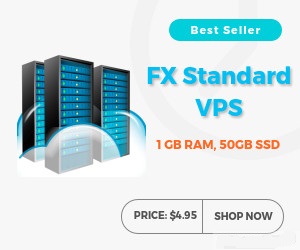How to buy VPS and connect from local PC
Last Update: 03 June,2015Virtual Private Server (VPS) is a copy of an Operating system or just like your personal computer (PC) having 24 hours high speed internet connection.
There are many hosting company providing VPS as their extension service. Personally we are using www.myfxvps.com for our EA trading , So now I share how to buy VPS from MYFXVPS, how to connected VPS from your personal computer.
Visit the MyFXVPS home page by clicking the following image and then select your packages in which you would like to buy (Currently we are using VPS-1024).
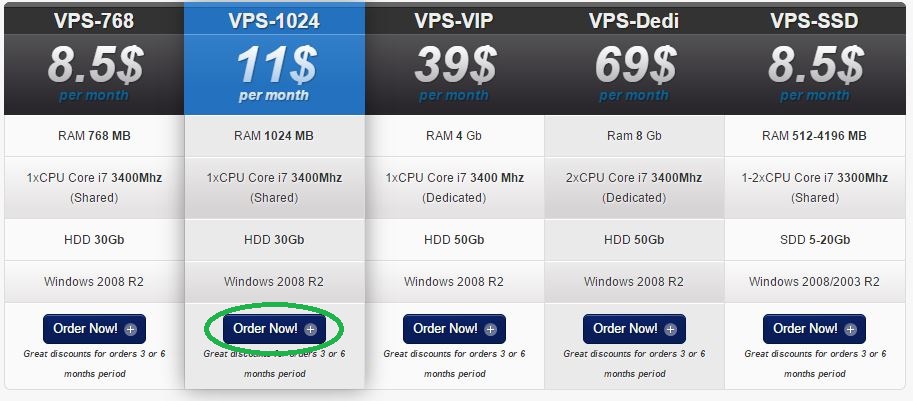
How to connect VPS from you local PC?
After Making your order successfully, you will receive an email within 24 hours from myfxvps including VPS computer IP address with port (Example: 104.86.69.89:4012 )and password as like as the following picture –
Go to your Personal Computer (PC) Start Manu->Execute->mstsc
or
Start Manu->All Programs-> Accessories-> Remote Desktop Connection
or
Go to Search Manu -> Write “ Remote Desktop Connection” -> Enter (For Window 8 OS) . You can see the Remote Desktop icon as like as the following picture
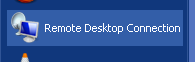
Now you can connect your VPS from your local Computer after completing the following tasks. After clicking Remote Desktop Connection icon you will see a picture as above. Then click Show Options.
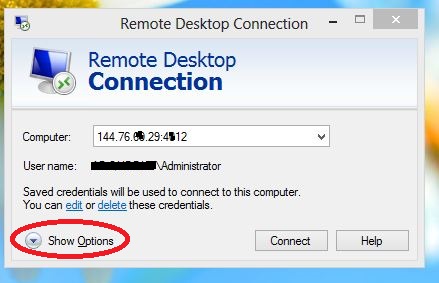
Then select Local Resources option - > Click More
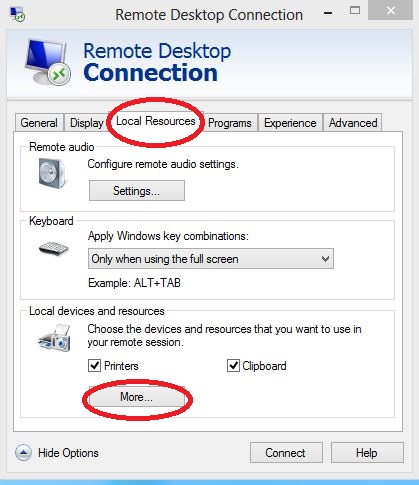
Click Drives - > Select Local Disk (C: ) -> Click Ok

Now enter your user name and password , thus connects your VPS from your Personal Computer. After connecting you will see a your VPS desktop as like the following picture
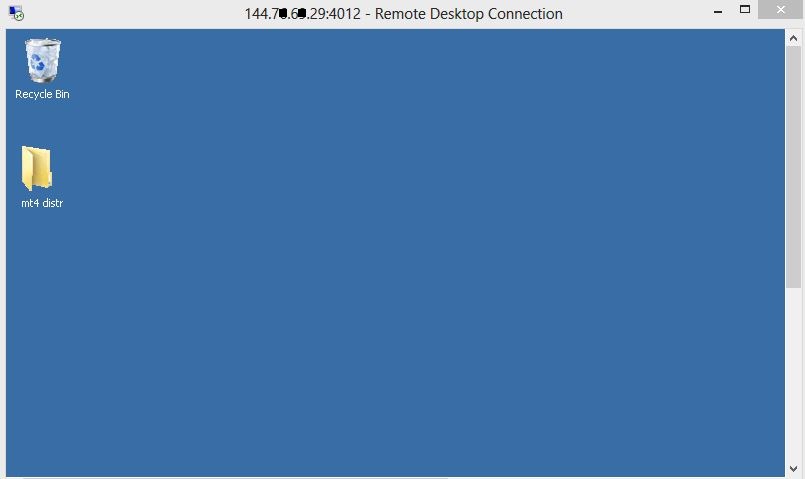
See how to install MT4 terminal on vps from local pc
You can also see the following video tutorial from you tube as below –
Submit Your Comments:
FOREX VPS FOR TRADERS
FF FOREX VPS
Windows 2012R2/2016 | Server Location Amsterdam, France, Canada | Low Latency From Brokers| Super Fast Trading Experience | All types of EA supported | 3 Days Money Back Guarantee
| Plan Name | Buy Link | CPU | RAM | Disk | BandWidth | Price (Montly) | Price (Quarterly) | Price (Semi-Annually ) | Price (Annually) | Installation | BackUp | Setup Fee |
| ECO-01 | buy now | 1 Core | 756MB | 18GB | Unmetered | $4.99/M | $4.49/M | $3.99/M | $2.99/M | MT4 Pre-Installed | Yes | Free |
| ECO-02 | buy now | 1 Core | 1GB | 22GB | Unmetered | $5.99/M | $5.49/M | $4.99/M | $3.99/M | MT4 Pre-Installed | Yes | Free |
| ECO-03 | buy now | 2 Core | 2GB | 30GB | Unmetered | $9.99/M | $9.49/M | $8.99/M | $7.99/M | MT4 Pre-Installed | Yes | Free |
| ECO-04 | buy now | 2 Core | 3GB | 32GB | Unmetered | $13.99/M | $13.49/M | $12.99/M | $11.99/M | MT4 Pre-Installed | Yes | Free |
| ECO-05 | buy now | 3 Core | 4GB | 40GB | Unmetered | $17.99/M | $17.49/M | $16.99/M | $15.99/M | MT4 Pre-Installed | Yes | Free |
| ECO-06 | buy now | 3 Core | 5GB | 45GB | Unmetered | $21.99/M | $21.49/M | $20.99/M | $19.99/M | MT4 Pre-Installed | Yes | Free |
***We accept Paypal, Perfect Money, Bitcoin !